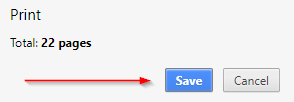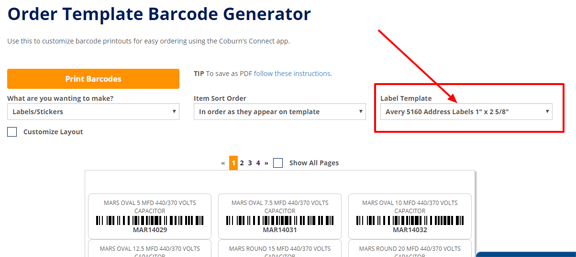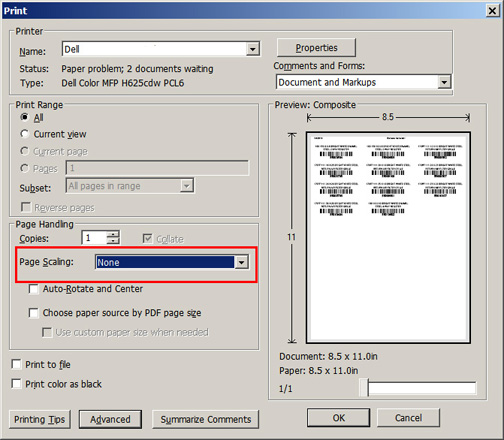Save any page as a PDF file.
(these directions apply to Chrome specifically)
- Print the page as normal using either
Control + Por clicking the print button. - On the Print Dialog click the "Change..." button in the Destination section:
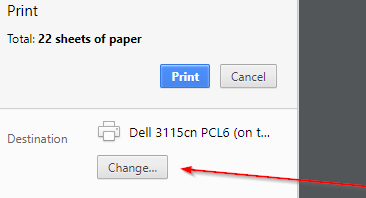
- Select the "Save as PDF" option from the Print Destinations. If you have done this previously it will also be in the Recent Destinations section.
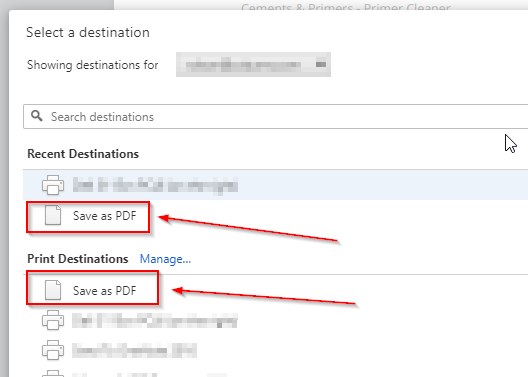
- Finally, Click Save and save the PDF to your desired location.